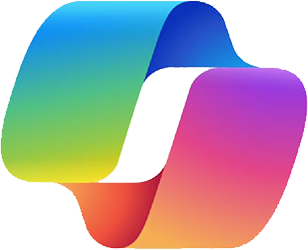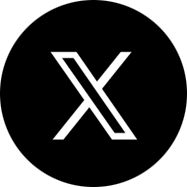Prompt Creation for Microsoft 365 Copilot
Copilot Prompts are essentially text strings that inform Copilots about what you want. Effective prompts include certain parameters that improve the value of a response. An ideal prompt has four sections – a goal, a source, expectations, and context.
- Goal: A goal is an indicator of what you want from Copilot. It could be in the manner of questions or instructions.
- Context: This part of a prompt explains the reason behind the prompt or how you intend to use the result.
- Expectations: These could be either a template or a specific audience to which you want the provided information customized. Your expectations can be in the form of a table, a set of actionable steps, or a diagram.
- Source: Sources refer to the established information, data sources, or tools that Microsoft Copilot should employ. Some plugins demand more context to be accurate. Others require supporting plugins to ensure there is always a backup response in the event of failure.
How to Write A Good Copilot Prompt?
Prompts are input text strings that users leverage to enable Copilot to understand unique problems. However, without the right prompts, it would be difficult to properly communicate with Microsoft 365 Copilot. Here are some tips on how to construct an effective Copilot prompt:
- Do Not Hold Back on Being Clear and Concise: The more specific you are with your prompts, the more effective the results will be. You could kick off with a simple prompt. However, as your prompts get advanced, add the elements of a good Microsoft Copilot prompt.
- Learn to Iterate: Further prompts shed more light on what you are looking for. Iterating on your prompts can help you refine your request and get the most accurate response from Copilot. Copilots run on large language models (LLMs) that allow them to supply different variants of responses to the same prompts.
- Provide More Context When Necessary: Supplying Microsoft Copilot with more context narrows down its data search. Let us look at some Microsoft Copilot prompt examples. “Provide a summary of work-related emails in the past week” is an example of a basic prompt. A more advanced version would be “Generate a summary of work-related emails in the past week. I work in a company with professionals who always have to meet tight deadlines. Provide actionable steps in response to these emails.”
- Be Positive and Avoid Technical Jargon: Microsoft 365 Copilot is designed to carry out actions; therefore it is more efficient to assign it what to do rather than what not to do. Remember, Copilot is designed to understand natural language, so there’s no need to use technical jargon unless it’s necessary for your request.
- Address Your Microsoft 365 Copilot Directly: Engaging your Copilot in more interactive conversations and regarding it as “You” improves its productivity. Having your prompts begin with phrases such as “You should” is better than addressing your Copilot as a model or a virtual assistant. This approach can make your prompts more engaging and can help Copilot better understand your requests.
While it is recommended to follow these tips for better results and higher efficiency, don’t forget that you can get creative with your prompts. There is no fixed structure for Copilot prompts. Microsoft Copilot is built to be able to process prompts in its users’ own words, which means it can process instructions and questions in your natural language.
Conclusion
Microsoft 365 Copilot runs on LLMs that are linked to your data on apps in the Microsoft 365 suite. Copilot is much more advanced than other LLM-driven chatbots in the sense that it can source organization data while providing privacy at the same time. With Microsoft Copilot, you can generate or review content, summarize and analyze data, and stay updated on the latest events. To interact with Copilot, launch it on Teams and ask questions like “What questions came up during the 10 am meeting?” or “What roles were assigned during the meeting?”
In addition, Copilot allows you to create and edit content on Microsoft apps such as Word, Outlook, and PowerPoint. By understanding your prompts, Copilot can generate, draft, edit, rewrite, or modify documents and presentations to your taste. The next-gen AI tool can improve your creativity by providing you with ideas for various activities.
Looking to get started with Copilot For Microsoft 365? You can rely on Apps4Rent, an Authorized Microsoft Solution Partner. Our cloud solution services are affordable, available 24/7, and offer up-to-date solutions and personalized services. Contact our support team via phone, chat, or email to begin your journey with Microsoft Copilot.
Frequently Asked Questions
- Can the same prompt generate different responses?
- What are the important parts of a Microsoft Copilot prompt?
- How can I improve the effectiveness of my prompts?
- What kind of tasks can Microsoft 365 Copilot help me with?
- Can Microsoft Copilot understand and respond to prompts in different languages?
Yes, the same prompt can generate different responses. As large language models learn and take in more information, they can provide a variety of accurate responses to the same prompt.
A well-crafted Microsoft Copilot prompt includes a goal (what you want Copilot to do), context (the reason behind the prompt or how you intend to use the result), expectations (the format you want the response in), and source (the information, data sources, or tools that Copilot should use).
Improving the effectiveness of your prompts involves being clear and concise with your instructions, providing enough context, iterating on your prompts based on the responses you get, and engaging Copilot in more interactive conversations. Remember, you don’t need to use any special commands or keywords; plain language instructions work best.
Microsoft Copilot can assist with a wide range of tasks. It can generate or review content, summarize and analyze data, and keep you updated on the latest events. It can also create and edit content on Microsoft apps such as Word, Outlook, and PowerPoint. By understanding your prompts, Copilot can generate, draft, edit, rewrite, or modify documents and presentations to your taste.
Yes, Microsoft Copilot is designed to understand and respond to prompts in several languages. However, the accuracy and fluency of responses can vary depending on the language.
Apps4Rent – Tier 1 Office 365 Cloud Solution Provider
Copilot integrates with all your favorite Microsoft apps
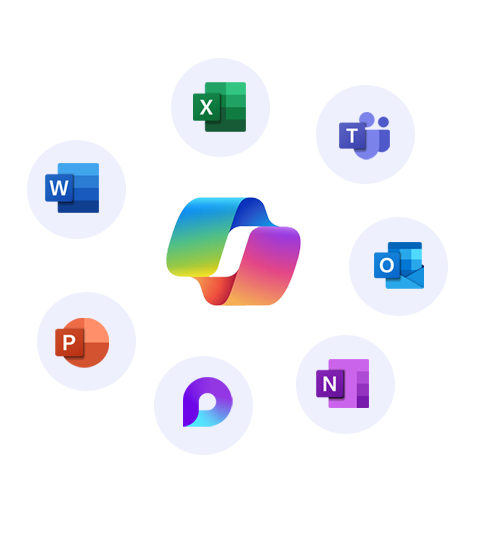
Get started with
Microsoft Copilot today!