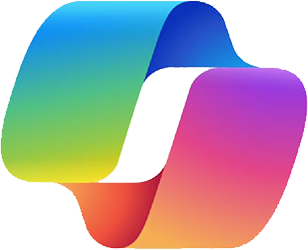Create PowerPoint Presentations from Word Documents with Copilot for Microsoft 365
The below steps will show you how effortlessly to take a Word document with text and images within the PowerPoint presentation and seamlessly convert it into a PowerPoint presentation using Copilot.
In this Microsoft PowerPoint presentation, we will reference a Microsoft Word document and create a PowerPoint presentation with the assistance of Copilot for Microsoft 365.
Prerequisites for creating a PowerPoint presentation with Microsoft Copilot:
- Copilot Subscription integrated with PowerPoint
- Microsoft Word document containing text and images
Step 1: Open Microsoft PowerPoint and click on the Copilot icon highlighted in red (Refer to Screenshot no 1).
Step 2: In the green-highlighted section, click on the blue option to create a PowerPoint presentation with the reference of a Microsoft Word document (Refer to Screenshot no 1).
Screenshot no 1:
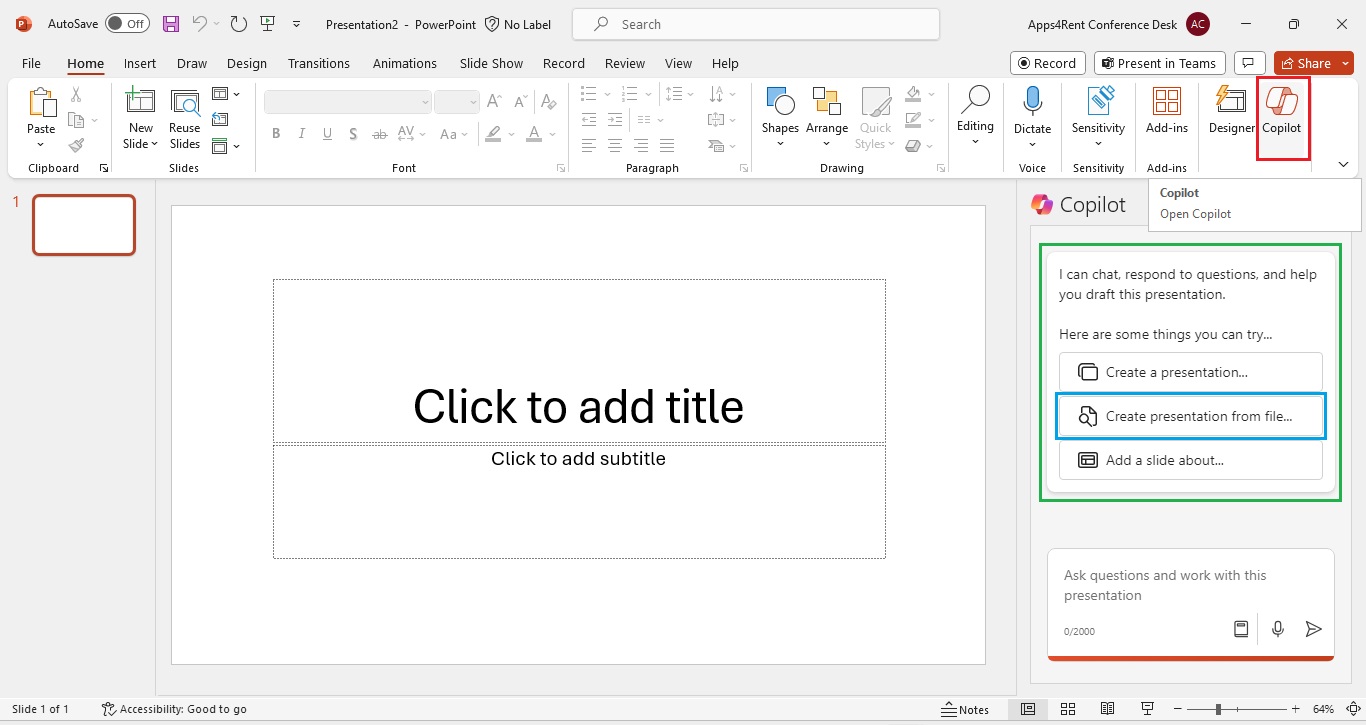
Step 3: Click on “Create presentation from a file,” then select the Microsoft Word document from OneDrive (Refer to Screenshot no 2).
Step 4: After selecting the document, click the send button highlighted in red to automatically create a PowerPoint presentation in seconds (Refer to Screenshot no 2).
Screenshot no 2:
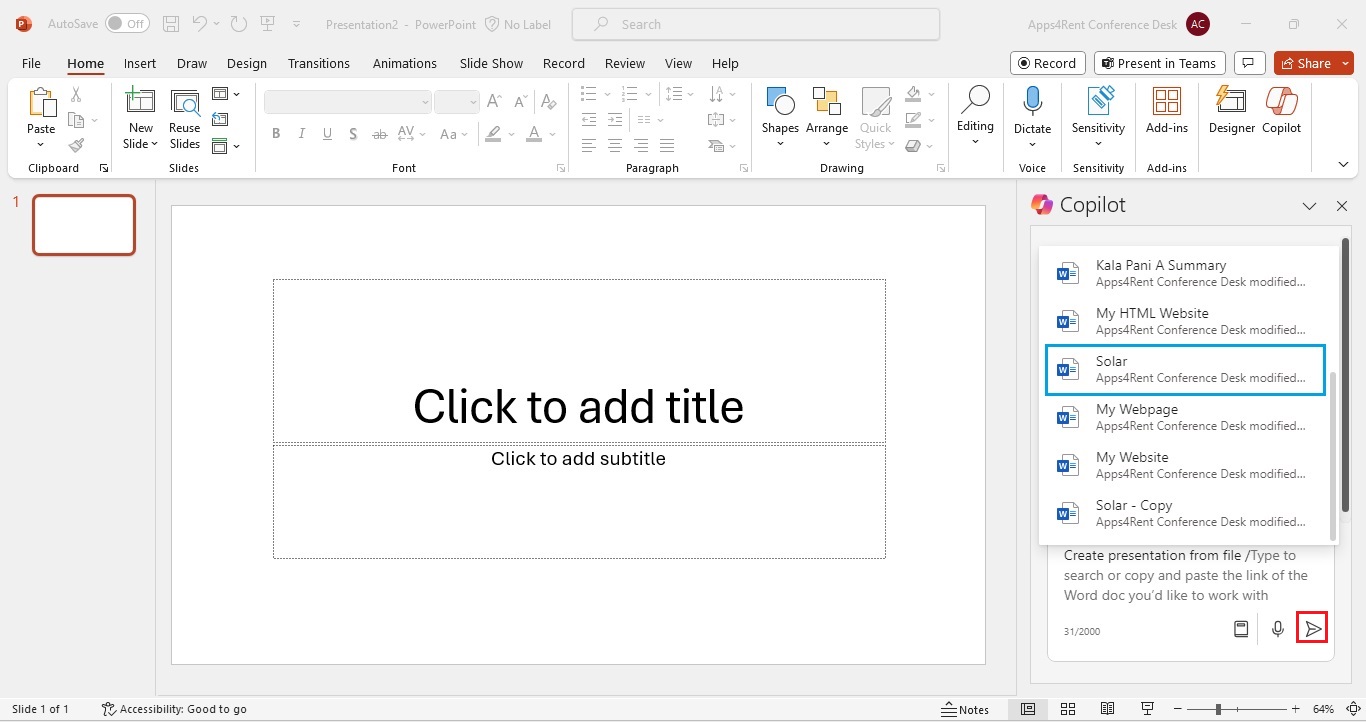
Output: Copilot for Microsoft 365 generates a 19-slide PowerPoint presentation.
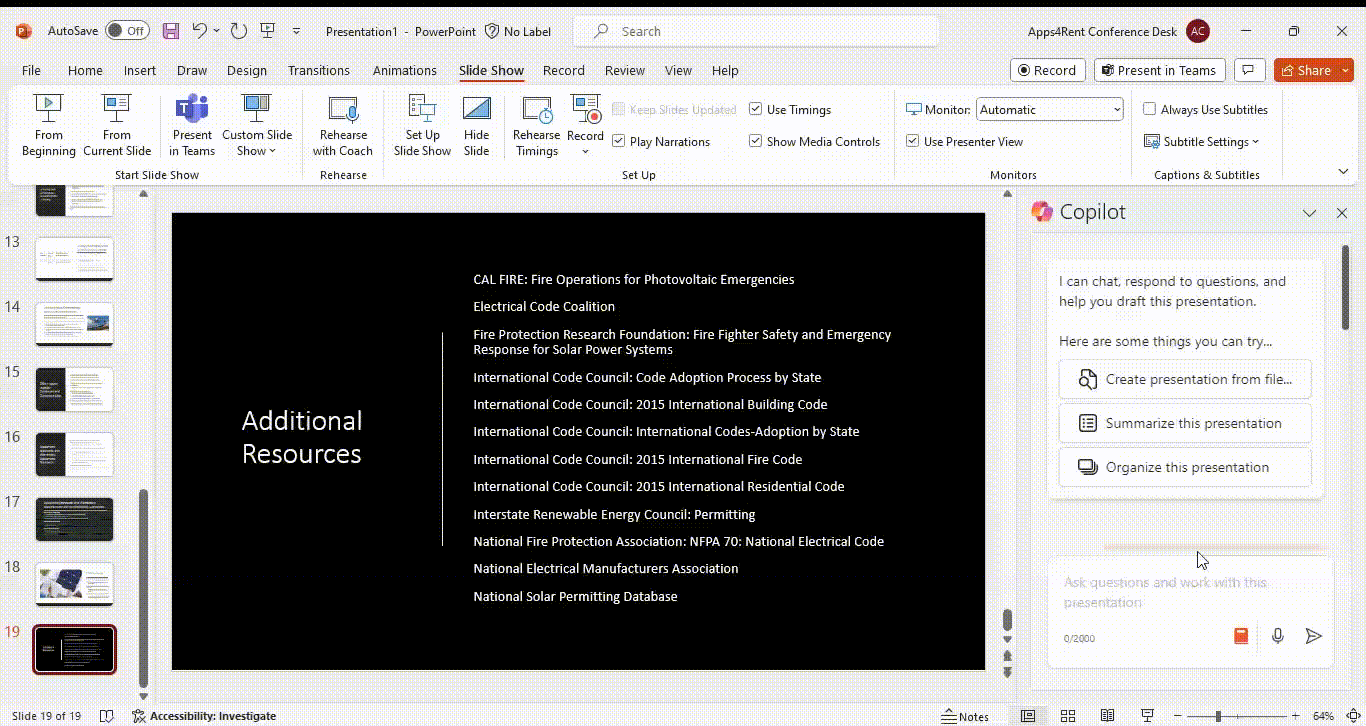
After Microsoft Copilot generates a PowerPoint presentation, you can make various changes and customizations to suit your specific needs:
- Content Edits: Refine text and rearrange slides for clarity.
- Formatting Adjustments: Tailor design, fonts, and styles
- Visual Enhancements: Update images, videos, and graphs
- Slide Structure: Add/remove slides for flow
- Speaker Notes: Enhance notes and add annotations
- Review: Check grammar and maintain consistency
- Customization: Tailor content and incorporate branding
- Saving and Sharing: Save edits as a new file and share as needed
In summary, while Copilot provides a solid foundation for your PowerPoint presentation, you have the flexibility to make extensive edits, customizations, and improvements to ensure the final output aligns perfectly with your vision and objectives.