Using Microsoft 365 Copilot as a Grammar Correction Tool
Microsoft Copilot, an AI developed by Microsoft and OpenAI, has emerged as a valuable tool in the field of digital communication for authors, editors, and professionals seeking grammatical integrity in their work. This utility goes beyond just rectifying mistakes. It increases writing quality by incorporating context, meaning, style, and precision that conventional tools cannot match. By enhancing English grammar with the Copilot tool, authors can generate clear, succinct, and grammatically accurate texts.
Copilot combines NLP and machine learning models to comprehend the specifics of the English language, enabling it to examine material and provide accurate edits. In this article, we will explore the benefits of using Copilot for grammar and punctuation correction and a step-by-step guide to using Copilot as a grammar correction tool.
Benefits of Using Copilot for Grammar and Punctuation Correction
Microsoft Copilot transforms error-prone text into clean, readable text. Here are the benefits of using Copilot for Grammar and Punctuation Correction.
-
Error Detection
The Copilot excels in identifying grammatical problems such as subject-verb agreement, article (a, an, the) use, and adjective/compound placement, resulting in grammatically accurate phrases.
Furthermore, Copilot’s punctuation and syntax tests go beyond basic grammar checks. It examines comma use and simplifies syntax, assisting authors in avoiding common errors such as comma splices, run-on phrases, and fragment noun sentences.
-
Consistency
Copilot evaluates your writing for grammar, spelling, punctuation, and layout consistency. To achieve consistency, the document should maintain constant grammatical tenses, utilize proper Oxford commas, and adhere to strict capitalization requirements.
-
Clarity and Readability
Copilot suggests adjustments to sentences to increase comprehensibility and readability, such as breaking up difficult phrases, lowering the use of the passive voice, and eliminating superfluous jargon and repetition.
-
Language Variety and Localization
Since Copilot recognizes that the English language has several variations, including American, British, Canadian, and Australian English, it can tailor its recommendations for each variation. If you’re planning to discuss how to use Copilot for academic writing, it might be better to make this a separate section or integrate it into the step-by-step guide.
How To Use Microsoft Copilot For Grammar Correction?
Using Microsoft Copilot Prompts to correct grammatical errors demands a basic yet tactical approach. Here’s a step-by-step instruction for utilizing Copilot as a grammatical correction tool:
-
-
Start Your Rough Draft
To begin, draft your text as usual in Word, Outlook, or any other Microsoft product with Copilot enabled. On your first try, avoid getting caught up in the specifics. As you draft your document, Copilot will improve it for you.
-
Create Specific Prompts
After you’ve written the text, you may use Copilot to correct any grammatical errors. However, it’s important to note that Copilot doesn’t directly accept prompts like “Scan this text for grammatical mistakes.” Instead, it provides assistance as you type, offering suggestions for improving grammar, style, and clarity.
If you specify your requirements, Copilot can provide a more targeted and relevant recommendation to meet your needs.
-
Use the Suggestion Feature
When you write a document in Microsoft Word, Copilot makes context-aware recommendations. However, it might be worth mentioning that these features are dependent on the platform you’re using and may not be available in all Microsoft products.
Microsoft Copilot can be trained by providing feedback on the text it creates. When engaging, you have the following choices:
- Accepting Suggestions: If you believe Copilot’s proposal is accurate, you may click on it to accept it.
- Exploring Alternatives: Copilot often makes many recommendations, especially for more intricate faults or stylistic flaws. You may review these possibilities and choose the best match for your goal or style.
- Ignoring Suggestions: If your original wording is valid or you want it for style purposes, you may disregard Copilot.
-
Style and Clarity Improvements
Copilot can help you address writing errors and improve the clarity and understandability of your style. It is intended to increase text readability and customization by using the appropriate quantity of words and tones.
Here are some suggestions you may utilize in Microsoft Copilot to address style and clarity issues:- Make this content less wordy.
- Change the tone to be more official.
- Reduce complicated sentences to simple ones for improved reading.
-
Review and Revise
Using Copilot to correct your first errors enables you to review your content again using Copilot suggestions to enhance different elements of your writing. This iterative process guarantees that the final document is not only devoid of errors but also clear, cohesive, and stylistically acceptable.
You should remember that Copilot is a tool to help you with your work, and your writing judgment should be superior to that of Copilot.
-
Conclusion
Microsoft Copilot is a versatile tool that can greatly enhance the grammar level of your text when you provide the necessary and specific instructions. Using Copilot’s AI functions to the fullest will ensure that your work is error-free, professional, and, most importantly, impactful. It is most effective if you clearly specify your tasks to Copilot and carefully use its suggestions.
Frequently Asked Questions
- How does Copilot improve English grammar?
- What are the key benefits of using Copilot for grammar and punctuation correction?
- Can Copilot improve academic writing?
- How do I use Copilot for grammar correction?
- How can Copilot improve the clarity and readability of my writing?
- What should I do if Copilot’s suggestion doesn’t match my intended meaning?
Copilot uses NLP and machine learning to understand the intricacies of the English language, offering precise edits for grammatical accuracy, punctuation, syntax, and more, ensuring texts are clear, succinct, and grammatically correct.
Key benefits include advanced error detection for grammatical issues, punctuation and syntax improvement to avoid common errors, ensuring consistency in writing, and enhancing clarity and readability of texts. Copilot also tailors suggestions for different English language variants.
Yes, Copilot is beneficial for academic writing. It recognizes different English variants and adapts its recommendations accordingly, making it a valuable tool for academic researchers seeking grammar correction.
To use Copilot for grammar correction, start by drafting your text in a Microsoft product with Copilot enabled. As you type, Copilot will provide real-time suggestions to improve grammar, style, and clarity. While it doesn’t directly accept prompts like “Scan this text for grammatical mistakes,” it offers assistance in addressing grammatical issues as you write. Engage with Copilot’s suggestions and use its feedback to refine your writing. Remember, your judgment as the writer takes precedence, so feel free to accept, explore, or ignore the suggestions as you see fit.
Copilot suggests modifications to sentences to enhance their comprehensibility and readability, such as simplifying complex sentences, reducing passive voice usage, and eliminating unnecessary jargon.
If Copilot’s suggestion doesn’t align with your intended meaning, you can explore alternative suggestions it offers or choose to ignore the suggestion and retain your original phrasing. Remember, Copilot is a tool to assist, but your judgment as the writer takes precedence.
Apps4Rent – Tier 1 Office 365 Cloud Solution Provider
Copilot integrates with all your favorite Microsoft apps
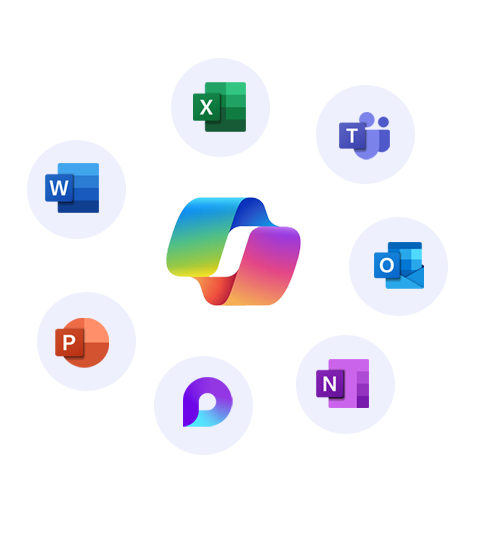
Get started with
Microsoft Copilot today!