How to Integrate Microsoft 365 Copilot with QuickBooks?
QuickBooks is the most popular accounting software among small companies in the US. QuickBooks took 15 years to reach its first million clients, and they currently serve 4.5 million worldwide QuickBooks customers, with a net increase of 1.1 million new customers in FY 2019.
Artificial intelligence (AI) is a broad term that refers to a variety of digital technologies that have one thing in common: they are all based on the automatic analysis of massive amounts of data that are impossible to examine manually. Therefore, Copilot with QuickBooks integration brings up new opportunities for streamlining accounting operations, increasing productivity, and improving the entire user experience.
In this article, we’ll look at Copilot to QuickBooks integration in more detail and how it contributes to making QuickBooks processes more efficient.
Steps for Integrating Microsoft 365 Copilot with QuickBooks
The following simple steps will help you connect Copilot and QuickBooks:
- Open Windows 11 Settings: On your Windows 11 device, open the Settings app. On your keyboard, press Win + I or click on the Start menu and select the gear icon.
- Navigate to Personalization: Within the Settings menu, click on Personalization to adjust how your Windows interface looks and operates.
- Access Taskbar Settings: Find and click on the Taskbar tab within the Personalization menu. This section allows you to customize various aspects of your taskbar.
- Activate Copilot: Look for the Copilot toggle switch in the Taskbar settings and turn it on. This action enables Copilot directly on your taskbar, making it readily accessible while you work in QuickBooks.
- Connect Copilot and QuickBooks: With Copilot activated, you can now access a wide range of functionalities directly from your Windows taskbar, improving your QuickBooks experience. Copilot can help you find answers to your questions about QuickBooks features or troubleshoot issues you encounter without leaving your workspace. Furthermore, accounting tasks can be simplified with useful functions within Copilot, like calculators, translators, and currency converters.
How Microsoft 365 Copilot Enhances QuickBooks Processes?
Bookkeeping Automation
While QuickBooks automates vital accounting tasks, Copilot simplifies and enhances the user experience. As an artificial intelligence (AI) chat assistant, Copilot can guide users through the complex aspects of transactions, help them correctly categorize operating expenses, and tackle general bookkeeping issues.
QuickBooks users can ask Copilot for suggestions on how to make QuickBooks produce faster bank reconciliations or invoices efficiently. As a result, the bookkeeping will be smoother and reasonable.
Real-Time Financial Insights
The QuickBooks dashboards and conceptual understanding of financial data can be challenging for a new user. In the same way as an analytical partner, Microsoft Copilot offers clear explanations and directions on how to use QuickBooks financial insights effectively. Users can ask Copilot to show them how to customize their dashboards for better visualization or how to interpret difficult financial reports, hence the need for real-time decision-making based on data analysis.
Additionally, the application of trends through the provision of actionable insights empowers you to make wise business decisions. Copilot uses information to help you make informed decisions about cost-cutting and product pricing.
Invoicing and Payment Processing
Microsoft 365 Copilot when integrated with QuickBooks, can provide a step-by-step process for creating professional invoices and setting up a payment system to make the billing process easier.
It can give tips on how to computerize invoices, indicate how to increase the payment terms so that clients pay quickly, and give solutions for payment processing issues, thus increasing cash flow and customer satisfaction.
Integration with Third-Party Apps
QuickBooks’ functionality can be greatly enhanced by integrating with third-party apps. Microsoft 365 Copilot can improve integrations by taking users through the setup processes, identifying suitable apps for each particular business, and, where applicable, offering guidance on troubleshooting. It guarantees correct data flow in the platform, meaning the business becomes efficient.
Multilingual Support
Copilots in enterprise settings, for example, in multilingual environments, can translate communications and support customer-staff interactions in this regard, thus removing barriers and smoothing understanding. Additionally, QuickBooks can be disastrous if it occurs while you are using your bookkeeping system. With Copilot, as an ‘on-demand’ helper, you can get help with any issues you come across, including transaction failures and integration failures.
Learn New Features Quickly
Through immediate explanations and steps, Copilot can guide you through QuickBooks’ addition of a new or difficult-to-understand feature. The learning curve is minimized and you can achieve the best results through effective use of the functions. If you need help recording a transaction or learning a specific feature, Copilot will help guide you step-by-step while filling your head with QuickBooks knowledge.
Final Words
Microsoft Copilot, functioning as an intelligent assistant, provides a better user experience by making it easy to move around, optimize, and utilize all the useful features that QuickBooks has. Copilot does everything, from making accounting easier, helping to understand the numbers, supporting invoicing and payments, connecting with third-party apps, and making collaboration easier.
Apps4Rent – Tier 1 Office 365 Cloud Solution Provider
Copilot integrates with all your favorite Microsoft apps
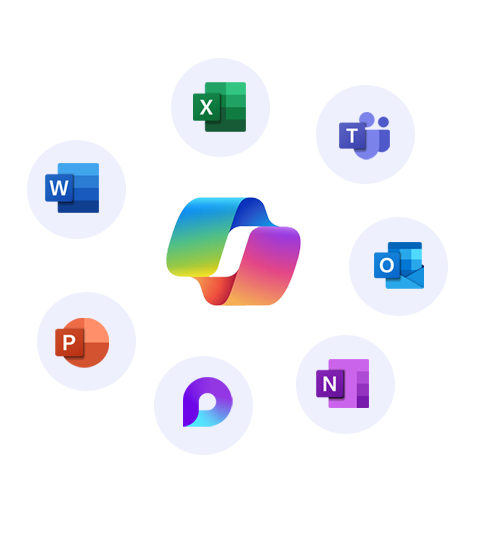
Get started with
Microsoft Copilot today!