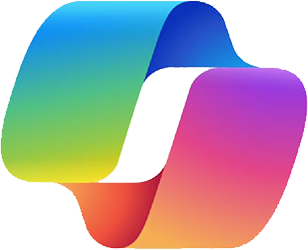Streamlining Legal Drafting with Microsoft Copilot in Word for Lawyers
Microsoft Copilot is a powerful AI tool that easily integrates with Microsoft Word, improving legal professionals’ productivity and efficiency. The fast data and output provided by Microsoft Copilot can be a great help to lawyers in handling cases on a daily basis. This could result in instance case results by the courts. In this article, we will talk about how Copilot AI helps Lawyers with Microsoft Word, as well as the limitations and use cases of Copilot AI for lawyers.
How Lawyers Can Use Microsoft Copilot in Word?
-
Providing Draft Assistance
Copilot assists lawyers in drafting new content. The tool provides real-time suggestions for legal memos, contracts, and briefs. The Copilot AI tool can generate content automatically based on prompts or existing data. When a lawyer types a prompt related to a legal agreement, Copilot suggests complete, structured draft texts, saving time and effort during the initial document creation process.
Imagine a lawyer drafting a lease agreement. As they type, Copilot suggests standard clauses, such as rent payment terms, security deposits, and maintenance responsibilities. When preparing a memo analyzing a recent court decision, Copilot can offer relevant case citations, legal principles, and summaries.
-
Text Summarization
Legal documents can be lengthy and complex. Copilot can generate concise summaries, which makes it easier for lawyers to review and understand the key points. As a result, It can be useful for quickly understanding lengthy case files or contracts.
Consider a lengthy deposition transcript:
Copilot Summary: Witness testimony indicates that the defendant was not present at the scene during the alleged incident. -
Content Addition
When drafting contracts or agreements, Copilot can suggest clauses based on the context of the document, including all the necessary legal jargon and clauses. For instance, if a lawyer is drafting a lease agreement, Copilot can suggest clauses specific to property law that may need to be included. Lawyers frequently need to incorporate information from other documents as well. Copilot streamlines this process. For instance:
- Incorporating Precedent: When drafting a motion, Copilot can pull relevant legal precedents from case law databases. For example:
- As established in *Doe v. Smith*, the “reasonable person” standard applies…
- Citing Statutes: When referencing statutes, Copilot can provide accurate citations:
- Pursuant to 18 U.S.C. § 1341 (mail fraud), the defendant…
- Incorporating Precedent: When drafting a motion, Copilot can pull relevant legal precedents from case law databases. For example:
-
Text Transformation
Copilot streamlines the process of turning text into tables or rearranging paragraphs. Lawyers can convert raw text into organized formats easily. For instance, when a lawyer needs to create a table of rent payment schedules from a list format, Copilot can automatically convert the list into a structured table.
An easy-to-read table format is particularly useful when presenting data in situations such as a lease agreement outlining payment deadlines, amounts, and penalties. Copilot assists in transforming raw text into organized formats:
- Creating Tables: Lawyers can convert tabular data into tables. For instance:
| Date | Event Description ||————|——————————————|| 2023-04-01 | Deposition of Plaintiff |
| 2023-04-05 | Expert Witness Testimony |
- Restructuring Paragraphs: When revising a legal argument, Copilot can help rephrase sentences for clarity:
- Original: “The court’s ruling was erroneous.”
- Copilot Suggestion: “The court’s decision contained errors.”
- Creating Tables: Lawyers can convert tabular data into tables. For instance:
-
Chat with Copilot
Lawyers can engage in real-time conversations with Copilot. Lawyers can interact directly with Copilot while working on documents with this functionality. For example, if a lawyer is crafting a complex legal argument and needs to refine their wording or structure, they can initiate a dialogue with Copilot right within Word. Copilot can then suggest different phrasings, legal precedents, or more concise language, effectively helping you write legal documents easily.
This helps the drafting process more efficiently and can lead to higher-quality legal documents. For instance:
- Brainstorming: Lawyers can discuss ideas with Copilot. For example:
- Lawyer: I need a strong opening for this brief.
- Copilot: Consider starting with a compelling quote or a concise summary of the issue.
- Refining Sections: Lawyers can seek Copilot’s input on specific paragraphs:
- Lawyer: How can I strengthen this argument?
- Copilot: Try emphasizing the precedent set in *Johnson v. State*.
Limitations and Responsible Use
While Copilot is a powerful tool, it’s essential to understand its limitations. Users should be aware of the following:
- Originality: While Copilot generates suggestions, it’s crucial for lawyers to review and verify the content for accuracy and originality.
- Privacy: Lawyers should handle sensitive information carefully. Ensure that confidential client data is not inadvertently shared with Copilot.
Conclusion
Microsoft Copilot in Word represents a major advancement for legal professionals, blending AI-driven efficiency with Microsoft Word. It helps lawyers draft documents, summarize complicated legal language, and integrate legal precedents and statutory requirements into their work.
By automating routine tasks and offering real-time suggestions, Copilot enables lawyers to focus more on strategic aspects of their work. However, while Copilot improves productivity, it’s crucial for lawyers to ensure the accuracy and originality of the content it generates and to handle sensitive information with the utmost care.
Apps4Rent – Tier 1 Office 365 Cloud Solution Provider
XCopilot integrates with all your favorite Microsoft apps
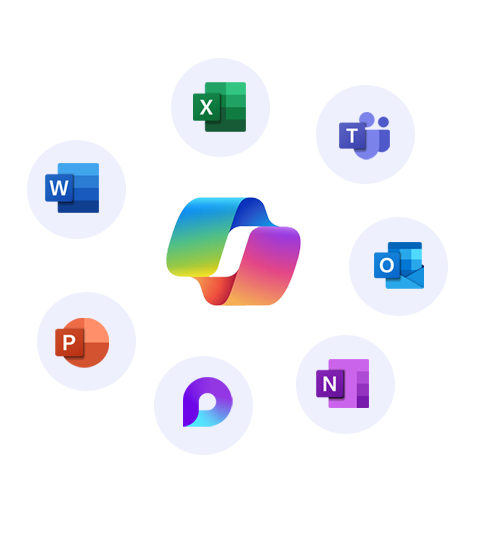
Get started with
Microsoft Copilot today! - Brainstorming: Lawyers can discuss ideas with Copilot. For example: