How to Generate SQL Queries Using Microsoft Copilot?
The idea of using Microsoft Copilot could be the solution if you have ever had issues writing complex SQL queries from scratch. Just imagine an ultra-intelligent AI assistant that can assist you in writing SQL queries, saving you time and cognitive effort. This feature was introduced by Microsoft this year, making it a timely and relevant tool for developers. In this blog post, we will show you how to generate SQL queries using Microsoft Copilot. We will explain what it is, how it is used, and how it enhances your productivity. This guide suits everyone, whether you are new to SQL or simply want to work more quickly and intelligently.
What Exactly Is Microsoft Copilot, and How Does It Contribute to SQL?
Microsoft Copilot is a next-generation AI code generation tool utilizing a vast knowledge base for programming languages. When it comes to SQL, Microsoft Copilot:
- Renders Your Requests for Data: You provide the context and the software assists you in producing the right query. It’s important to note that while Microsoft Copilot can assist with SQL query generation, it doesn’t ‘know’ your database in the sense of having access to your specific database schema. It generates code based on the context provided in the comments and the code you’ve already written.
- Suggests Improvement: It can evaluate your existing queries and suggest optimizations.
- Explains Generated Queries: The output will help explain what the script does.
- GPT-3 Based: Microsoft Copilot is built upon the powerful GPT-3 language model that powers ChatGPT to make sense of your prompts as though you were speaking with an informed colleague.
- Compatibility: These features can be found on several platforms, including Visual Studio Code (with proper extensions) and Azure Data Studio, which are particularly popular.
Benefits of Using Microsoft Copilot for SQL Query Creation
Here are the benefits of using Microsoft Copilot for SQL query creation:
- Saves Time and Energy: Writing a query becomes easy with Copilot, which removes the need to remember complex syntax or refer to its documentation frequently. Thus, you can use this time for more important things, like data analysis.
- Reduces Errors: It is possible even for seasoned SQL users to make mistakes. Syntax errors and logical gaps are minimized by Copilot, thereby improving the accuracy of the findings.
- Enhances Learning: As you review and modify what has been generated from Copilot, your knowledge of SQL grows over time naturally. It is like having a tutor only when needed.
- Best for Beginners: By making it easier to get useful answers from databases even in the course of developing one’s SQL skills, Copilot will be great for novices using SQL codes.
- Boosts Productivity Across Teams: Copilot can be a major asset for teams of varying skill levels. This means that everyone within the team can contribute to data analysis, irrespective of their knowledge of SQL.
- Assists Experienced Developers: Microsoft Copilot can also help experienced developers by providing suggestions for complex queries.
How to Generate SQL Queries Using Microsoft Copilot: Step-By-Step
Here’s a simple way to get started with Microsoft Copilot:
- Set Up: Getting started cannot be simpler; ensure you have a compatible code editor or environment like Visual Studio Code and Azure Data Studio. Depending on the one chosen, you might need to install additional extensions to enable Copilot’s SQL abilities.
- Describe Your Task: Using simple English, describe the data you need from your database in the code editor. Example: “Show me all the customers who signed up last month.” Some instances are:
- What is the average amount spent on an order per customer?
- How many products have inventory levels below 10?
- Get a count of orders placed in each of the past six months
- Review and Refine: Copilot will generate an SQL query; however, you must carefully review it to make sure it does what you want. In that case, you might be required to tweak your prompt. Think of Copilot as a helpful teammate, and adjust your prompts as if talking to him.
Tips for Improving SQL Query Generation with Microsoft Copilot
Here are some tips for improving SQL query generation with Microsoft Copilot:
- Start Simple: Begin by making less complex requests so that you get used to the process.
- Iterate: Continuously refine your prompts while experimenting until you find the perfect query.
- Learn from Copilot: Review the queries generated so you can improve your SQL skills.
- Database Knowledge is Key: While Copilot is a powerful tool, it’s important to remember that it doesn’t have access to your specific database schema. The most accurate results will be achieved if you have some basic understanding of how your database has been organized. The most accurate results will be achieved if you have some basic understanding of how your database has been organized.
- Use it for Proofreading: You prefer writing your own SQL queries, but you still need help from Copilot whenever necessary. Have Copilot produce a query based on what you tell it and compare the two outputs.
Microsoft Copilot has the potential to revolutionize how SQL queries are written. It allows you to focus on the critical information provided by your data, streamlining what can often be a time-consuming task. Even though one should know basic SQL concepts, Copilot is a great tool for both beginners and the experienced.
Do you require specialist assistance with the Microsoft Copilot implementation or any other Microsoft 365 solutions? Apps4Rent is a well-respected Microsoft partner that focuses on making cloud transitions as smooth as possible. If you want to learn how to generate SQL queries using Microsoft Copilot, contact us now to see how we can assist you. We are available 24/7/365 via chat, email, or phone.
Apps4Rent – Tier 1 Office 365 Cloud Solution Provider
Copilot integrates with all your favorite Microsoft apps
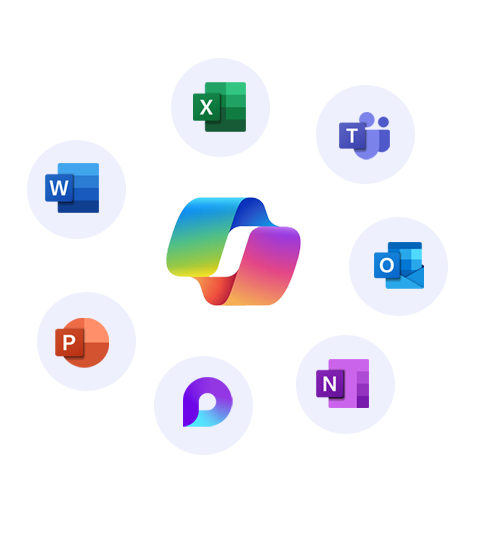
Get started with
Microsoft Copilot today!